Export up to 10,000 results from a search in a ProQuest database:
1. Sign in to your My Research account. (Create a My Research account if you do not already have one.)
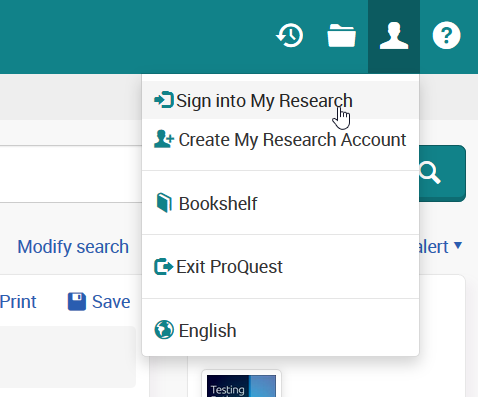
2. From your My Research Account, use the menu in the upper left hand corner to use Basic or Advanced Search.

3. Run your search. Click Export Results next to the number of your search results in the upper left corner.

4. The Export Results menu will pop up in the page. Next to Include Abstracts, click Yes. Then click Accept.

6. Click the My Research (head) icon and choose Saved Searches. You will see that Proquest is processing your export request. This may take a few minutes.


7. Reload the page and click the Export Results link beneath your saved search to download the results in an RIS file.







