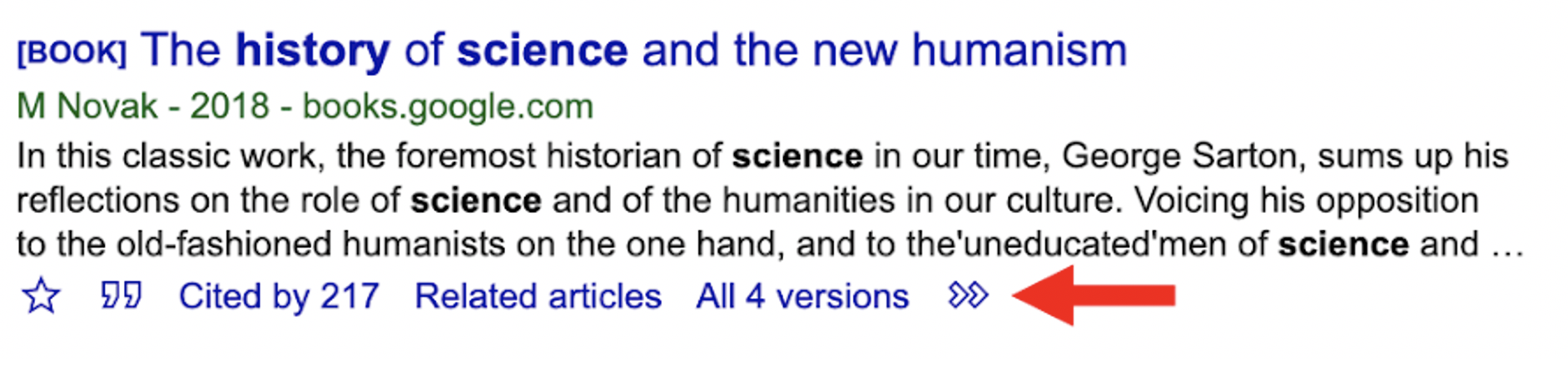Main Library & McBay Science Library
All Library Hours
|
Hours |
|
|---|---|
| Main Library | 7:30am – 2:00am |
| Circulation Desk | 7:30am – 2:00am |
| Digital Humanities Lab | 7:30am – 2:00am |
| Interlibrary Loan Office | 8:00am – 5:00pm |
| Reference Desk | 9:00am – 10:00pm |